- El Monte-Rosemead Adult School
- How to join a Google Meet
-
It's easy to join a Google Meet —through an invitation link.
Once you receive a Google Meet invitation link, it's easy to join a meeting by clicking the link for the scheduled date and time. If you don't have the link handy, simply enter the Meeting ID on the app homepage.
You can enter the Meeting ID at any time on both your desktop or mobile devices.
While the apps look slightly different, the process of joining a Google Meet link looks about the same. You can find this link in your email or messages, depending on how the invite was sent.
Here's how to do both.How to join a Google Meet meeting on desktop via meeting invite link
- Click on the meeting invite URL that the host shared via email or text.
- This will load the Google Meet website which will allow you to join the meeting.
- Approve the request for permission to use your computer's audio and camera.
Depending on the meeting's set-up, you may enter the meeting right away, you may need to wait for the host to arrive first or you may be placed into a waiting room that the host controls.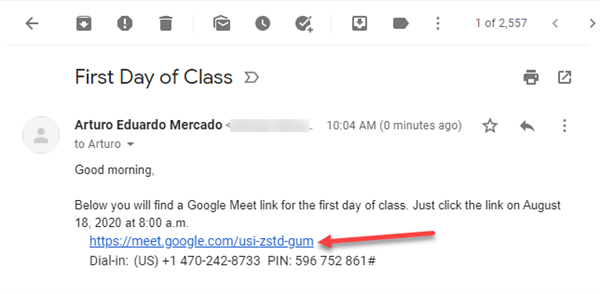
How to join a Google Meet meeting on mobile via meeting invite link
- Find the invitation link to join a meeting.
This may have been sent to you via email or text message. - Once you locate it, click the link, which will open your browser app.
- If you haven't downloaded the app yet, you'll be prompted to do so at this time from the App Store or Play Store.
- If you have the app downloaded already, give Google Meet permission to open the app.
- After providing audio and video access, you will have joined the meeting on your mobile device.

